Manage scenarios
The Manage Scenarios and Cases dialog allows you to create and manage scenarios; to open it, click the Manage button  in the Document tab on the ribbon.
in the Document tab on the ribbon.
Each scenario is a combination of cases. For example, the image below shows three scenarios having the same cases for 'Capital' and 'Opcosts', and different 'Production' cases.
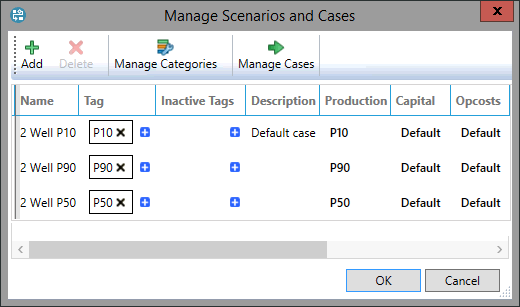
To manage the categories in use for this document's scenarios,
click the Manage Categories button  in the dialog. In the pop-up dialog that opens, check the boxes next to the
categories that will appear in the scenarios table. Categories in bold with a checked box are already included. Categories in plain font have never been used.
And finally, categories in bold but with an unchecked box were used previously but later hidden. You can hide categories if you no longer use them; this will not
delete any data from their cases. If there are hidden categories, the Manage Categories button will change from
in the dialog. In the pop-up dialog that opens, check the boxes next to the
categories that will appear in the scenarios table. Categories in bold with a checked box are already included. Categories in plain font have never been used.
And finally, categories in bold but with an unchecked box were used previously but later hidden. You can hide categories if you no longer use them; this will not
delete any data from their cases. If there are hidden categories, the Manage Categories button will change from  to
to
 .
.
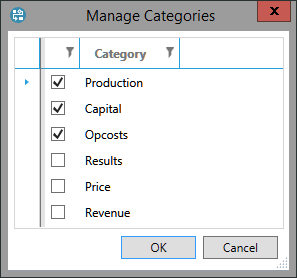
If several scenarios use the same case of a category and you enter values for this category in one scenario, these values will be copied into other scenarios automatically so that the category will have the same values in all scenarios which use the same case of that category.
To edit a scenario, click the fields in the table that you want to change. In the example image above, the fields in the Production, Capital and Opcosts columns each contain drop-down lists of available cases and an additional option to add a new case for that category.
To tag a scenario (see Tags), click the blue '+' button in the Tag column and select the required tag from the list. You can add as many tags as required to each scenario, but each tag can only be used for one scenario at one time. The Inactive Tags column shows tags that were added to a scenario and later deactivated; these tags cannot be added to a scenario but you can remove them.
To edit a description, click in the field in the Description column and enter any text.
To add a scenario, click the Add button at the top of the dialog (see Create a new scenario).
To delete a scenario, select it by clicking in its row in the table, and click the Delete button.
Note: When you delete a scenario or a case, it is deleted only from the currently-opened document because each document contains its own set of scenarios and cases even where these have the same names.
